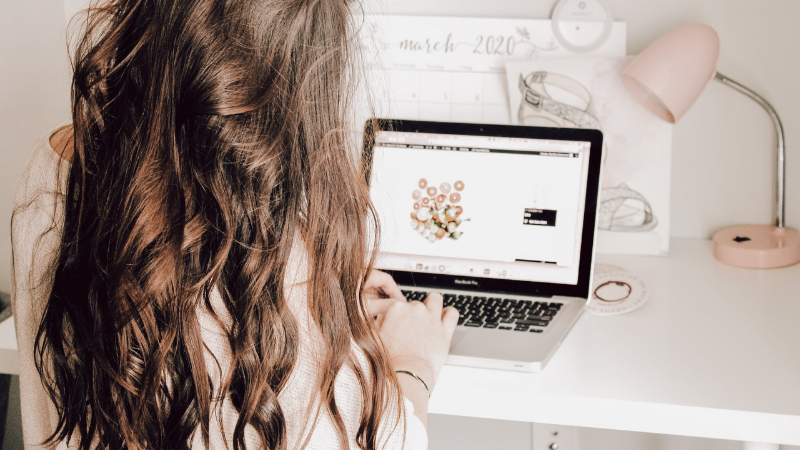
How to Start a Blog – A Simple 8-step Guide
I get asked all the time about how I started my blog, what platforms to use, etc. So I’m here to break it all down for you step-by-step.
First, you’re gonna want to read this quick post on the 5 things you should consider before starting your blog.
Okay, you’re ready. You’ve got the concept all figured out, an abundance of post topics, and you can’t wait to start sharing your knowledge and your stories with the world…
I’M SO EXCITED FOR YOU!!!
Here’s how you start a blog
1. WordPress.Org – Your Content Management System
NOTE: WordPress.org and WordPress.com are NOT the same… go with .org
A common question I get is “what should I use? WordPress? Wix? Squarespace?”. If you’re looking to blog professionally, you’re going to want to go with WordPress(.org!). The reason being is that it’s the most customizable with endless plugins to customize and streamline your website! As your blog grows and evolves, WordPress is going to grow with you.
This might seem intimidating right now, but don’t worry, I’m about to break it down for you…
2. Hosting
When I first started my blog, I chose Bluehost simply because it was what I saw other bloggers recommending and I had no idea what I was doing. 3 years later and after years of helping clients manage their websites, I’m very happy I listened and went with Bluehost. Their support has been amazing and they now make it easier than ever to launch your WordPress website!
3. Set Up WordPress
Like I said, it’s now easier than ever to set up WordPress! Here’s how you do it…
Step 1. Hop on over to Bluehost.com. On the homepage, click the big green “Get started” button.
Step 2. Choose your plan. Take a look at the features and choose the best one for your needs. My personal recommendation would be the Plus plan.
Step 3. Choose your domain. You can get one right here on Bluehost, or, if you already have one you’ve purchased somewhere else, you can use that too.
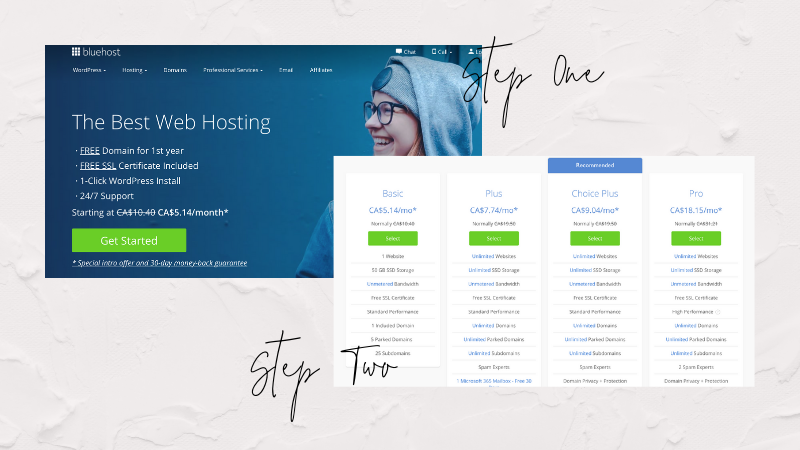
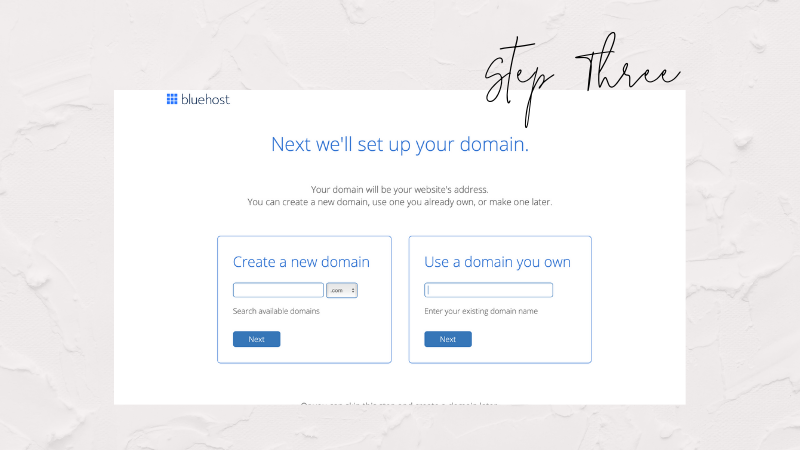
Step 4. Simply fill out your personal info. When you get down to the “Package Information” section, watch for pre-checked add-ons. Have a look at the add on options and choose the ones you think you may need for your new website! (Honestly, I can’t remember what I got for my blog… but I usually grab the security one)
Next, it will ask your billing info.
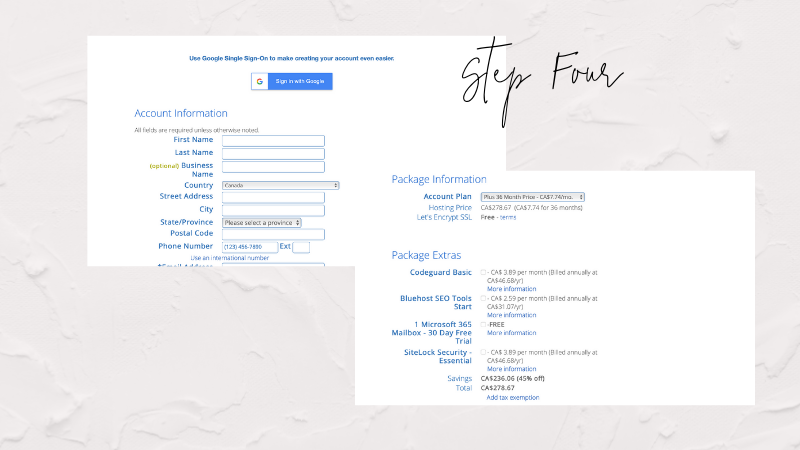
Step 5. Login using your new domain and password.
Step 6. On the left hand side of your dashboard, click the “My Sites” tab (pictured and highlighted below). From there, on the top right you will see a button that says “Create Site” – click that!
Step 7. Choose your domain. This section will provide a dropdown menu of any domains you own on this account. Select your new domain. When you hit “Next”, Bluehost will now automatically instal wordpress for you!
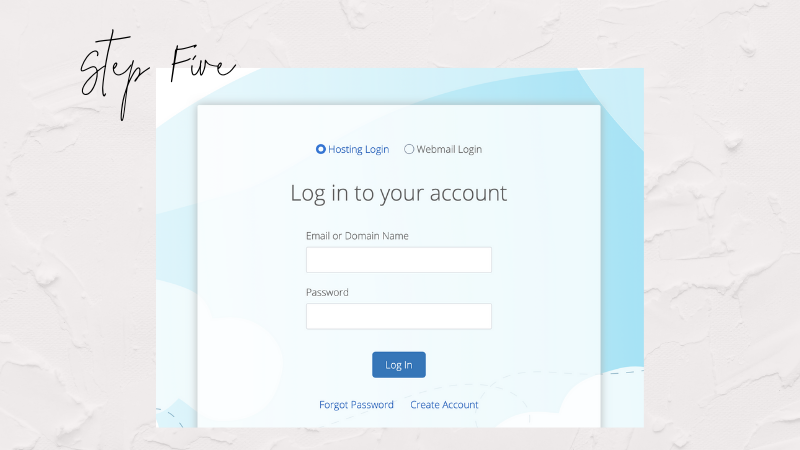
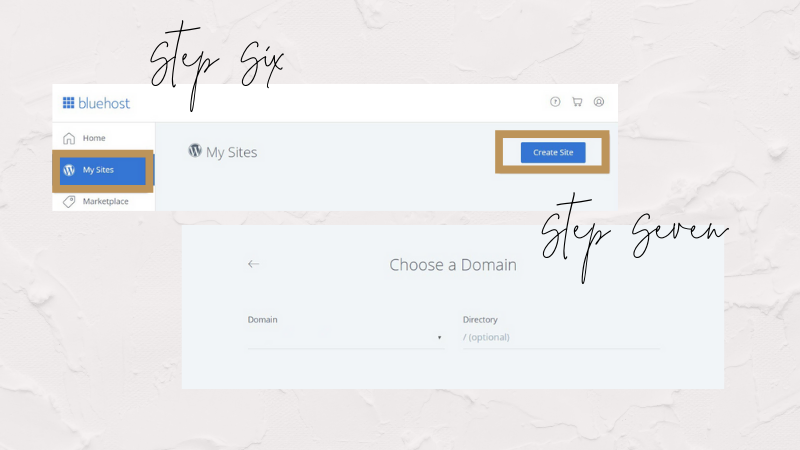
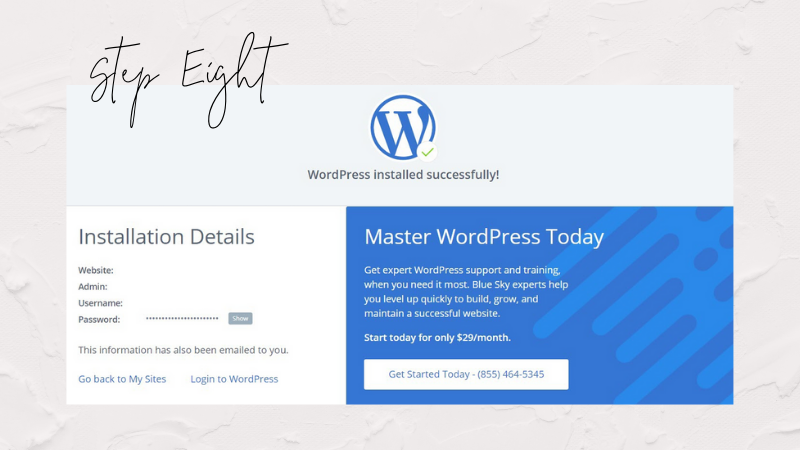
WELCOME TO WORDPRESS! See, I told you it would be easy!
From now on, whenever you need to login to your website, you can do so without going into your hosting site by simply going to www.YOURDOMAIN.com/wp-admin. This will bring you directly to your site’s login page.
And now you’re ready to get building!
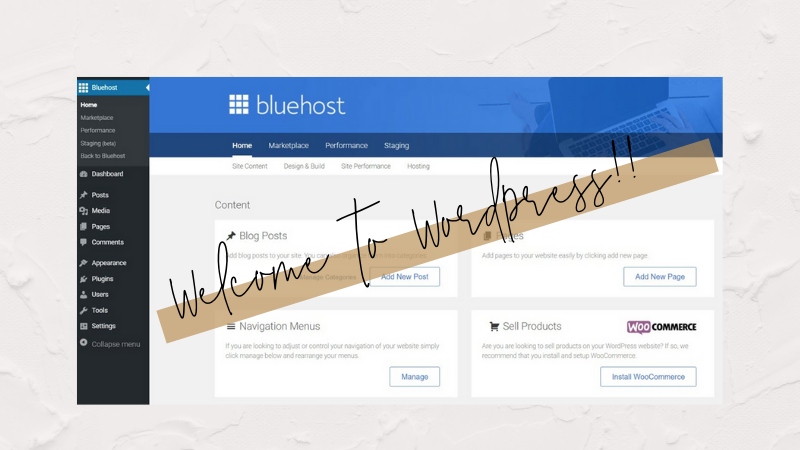
4. Building and Designing Your Blog
You can find great blog themes on Creative Market, Pinterest, and etsy. They’re easy to install and you can customize with your logo and colours. Often times, the developers are easy to get a hold of and help with any questions as well!
I can’t wait to see your new blogs/websites! If you’re interested in more posts like this, make sure to subscribe to my newsletter! (In the right sidebar)
XO!